Pinging Within An Embedded Message
This guide assumes that you have created / or want to create an embed with Zira and want to ping an Emoji, Role, Channel, Or a User within the embed itself.
Refer to the sidebar to jump to parts of this guide!
Pinging an Emoji
The first step to embedding an emoji is to obtain the emoji string, this typically looks like this <:Hydra:656726809412501514>. This string placed within an embed will display the emoji.
All you need to do is place a \ before an emoji, and once you send the message, it will give you the emoji string.
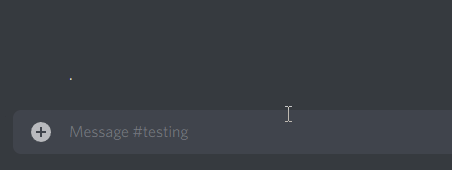
{
"color": 11346209,
"title": "My Example Embed",
"description": "<:Hydra:656726809412501514> - Gives you the Hydra Role!",
"footer": {
"text": "Sample Text"
}
}
This code used with the /edit or /embed json commands will give an embed, like the one below.
Pinging a Role
The first step to embedding a Role ping is to obtain the role string, this typically looks like this <@&1008751366832926862>. This string placed within an embed will ping the role.
All you need to do is place a \ before a role ping, and once you send the message, it will give you the role string.
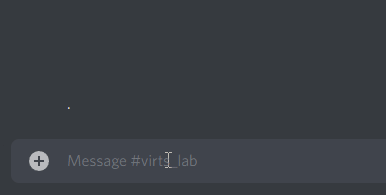
{
"color": 11346209,
"title": "My Example Embed",
"description": "<:Hydra:656726809412501514> - Gives you <@&302782476802195456>",
"footer": {
"text": "Sample Text"
}
}
This code used with the /edit or /embed json commands will give an embed, like the one below.
Pinging a Channel
The first step to embedding a Channel mention is to obtain the channel string, this typically looks like this <#480844430719320064>. This string placed within an embed will ping the channel.
All you need to do is place a \ before a channel mention, and once you send the message, it will give you the channel string.
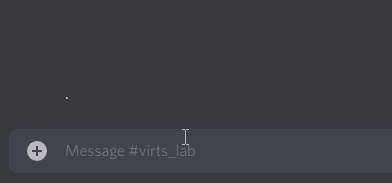
{
"color": 11346209,
"title": "My Example Embed",
"description": "<#480844430719320064> Reactions!\n\n<:Hydra:656726809412501514> - Gives you <@&302782476802195456>",
"footer": {
"text": "Sample Text"
}
}
This code used with the /edit or /embed json commands will give an embed, like the one below.
Pinging a User
The first step to pinging a user is to obtain the user string, this typically looks like this <@165047934113677312>. This string placed within an embed will ping the user.
All you need to do is place a \ before a user mention, and once you send the message, it will give you the user string.
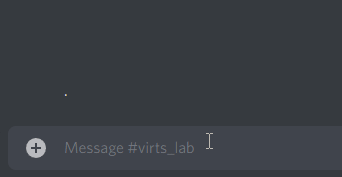
{
"color": 11346209,
"title": "My Example Embed",
"description": "<#480844430719320064> Reactions!\n\n<:Hydra:656726809412501514> - Gives you <@&302782476802195456>\nCreated by <@165047934113677312>",
"footer": {
"text": "Sample Text"
}
}
This code used with the /edit or /embed json commands will give an embed, like the one below.